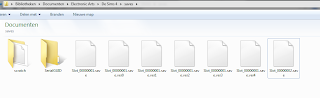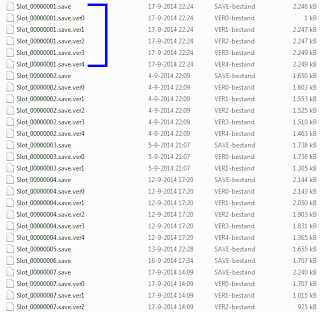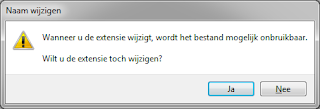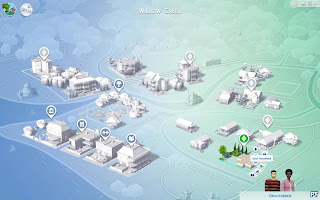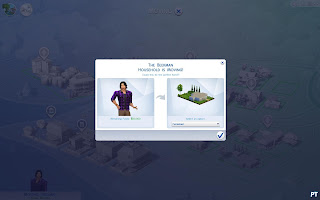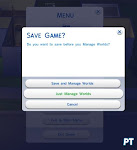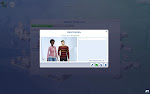Here you can find how to solve error code 102 when loading families in The Sims 4. This solution has worked on the savegames of one person. We haven’t been able to test this with other savegames, so we can’t garuantee this will work for everyone who gets error code 102.
The problem
When you try to load a household you get error code 102. The error code starts with 102 followed by a long series of numbers. These numbers can be different in your own game.
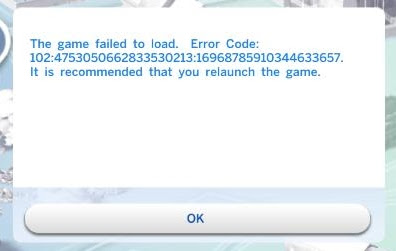
The game failed to load. Error Code: 102:4753050662833530213:16968785910344633657.
It is recommended that you relaunch the game.
The solution
This problem is probably caused by Sims that are aging up in the neighbourhood. It is possible to repair your savegames.
How to repair your savegames
1. Make a backup off all savegames (copy the folder saves to a different location) (default location saves folder: C:\Documents\Electronic Arts\The Sims 4\saves).
2. Delete all the files from the saves folder that start with “Slot” except for the files starting with “Slot_00000001” (this is important, otherwise you won’t be able to load a savegame).
Slot_00000002.save
Slot_00000002.save.ver0
Slot_00000002.save.ver1
Slot_00000002.save.ver2
Slot_00000002.save.ver3
Slot_00000002.save.ver4
Although the dates of each file look the same, Slot_00000002.save.ver4 is an older version than Slot_00000002.save.ver0. If you have saved your game less than five times you will have less files. For step 3, you’re better of taking the lowest version (Slot_00000002.save) of your savegame which is giving the 102 error code (or another version when the following steps don’t work).
If you want to use an older version, you’ll need to change the filename. If you would change Slot_00000002.save.ver0 to Slot_00000002.save, you’ll probably get a message from Windows asking you if you’re sure you want to edit the extension. You can just click “Yes” here.5. Try and see if you can load your family. If so, the problem (for this savegame) has been resolved. If not, head over to the next steps.
6. Evict one of your households with Evict Household. 7. Click on “Create New Household to Move In“. Create or load a household (it doesn’t matter how many Sims). 8. Put the household in the house (If necessary, use the FreeRealEstate on cheat so you can buy the house furnished) and click on play. 9. Now wait at least one hour in the game (Simstime). It could be you’ll see one or more Sims aging up near your house. When Sims are aging up, you can’t access Manage Worlds. 10. Now go to Manage Worlds (do not save!). Evict the new family from the house. 11. Go to Household Management and move your first family back in. If all goes well you can now play. Still getting error code 102? Then there’s probably another Sim busy aging (they won’t always be in the same neighbourhood). Repeat from step 5 and now wait a bit longer at step 8.If your savegame has been repaired we recommend to save your game under a different name using Save as. If you’re playing with multiple families in one savegame, you only have to do the above steps one time.
If you have multiple savegames with error code 102, you’ll have to redo all steps for each savegame (excluding step 1 & 2). You just have to number the savegames accordingly: Slot_00000003.save, Slot_00000004.save, Slot_00000005.save, Slot_00000006.save etc.